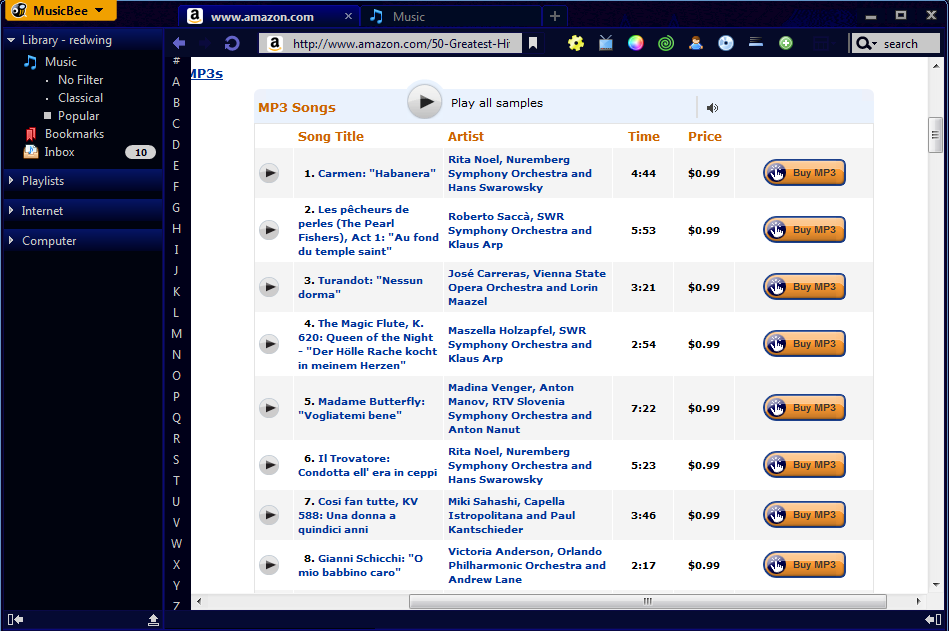Author: redwing
In the past it was not easy to find out correct track information especially for classical music. But with the increasing number of online music stores and specialized discography sites, it is no longer a problem to find detailed track info. The problem is how to enter those lengthy info into tags.
Let's assume you have 8 tracks to tag and you have found out their track info on Amazon's site.
How are you gonna go about this?
Typing them would be the worst. A better option would be to copy and past each entry to a tag one by one. But what if you have a few hundreds of tracks to tag like this?
Here comes "text file to tags" feature to handle this kind of tagging work, recently added to Additional Tagging Tools plugin. So you first need to install the latest version of the plugin.
Now how to select and copy title column only? As you may know, that's one of the few areas Firefox (and MB's built-in browser) is still ahead of Chrome. Holding down control key enables column select.
Paste to Notepad and save it. Note that each line will be a tag value, and the number of lines and that of selected tracks must be the same.
Select files and go to Tools> Tagging Tools> Copy Tags... Here is the setup pane for this task.
But if you select different number of tracks and attempt to run the "text file to tags" feature, the plugin will show an error message.
Now each line has been entered in title field of the tracks. But one more step is required. That's to split track number from title. Go to Tools> Tagging Tools> Advanced Search and Replace, and find "Split '<Tag 1>' to tags '<Tag 2>', '<Tag 3>'" preset. Configure the preset pane as follows.
Here is the final result.
If you want to copy title and artist field together, use "<tab>" as delimiter in ASR presets.