Up-to-date with version 3.0.5976
Layout (1)[]
Most settings available in Layout (1) mirror the panels configured in the Panels Configuration window (you can open it with the "Arrange Panels" button), so they will change if you change your layout. For simplicity, they are all shown here in their default locations, as though you had simply activated them all at once.
general[]
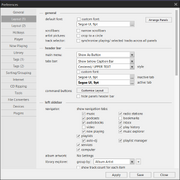
Layout (1) top
- default font
- custom font: (Default: unticked / Segoe UI, 9pt) This will change the default font used everywhere in MusicBee.
- scrollbars
- narrow scrollbars: (Default: unticked) Tick this to reduce the space taken up by scrollbars. Depending on the skin, this may also change the appearance of the scrollbars.
- artist pictures
- crop to a circle: (Default: unticked) Tick this if you would like to see circular artist thumbnails in the main panel and the Thumbnail Browser.
- track selector
- synchronize playing/selected tracks across all panels: (Default: unticked) Tick this if you would like all of the Track Specific Elements to show the Playing Track or the Selected Track together. (By default, each panel can be changed separately.)
- Arrange Panels
Opens the Panels Configuration window.
header bar[]
Choose where MusicBee puts its Main Menu:
- Show as Button (Default)
- Show in Caption Bar
- Show Below Caption Bar
- tabs bar
Choose where MusicBee puts its Tabs Bar:
- Show in Caption Bar
- Show Below Caption Bar (Default)
Choose the Tabs style:
- Centered/UPPER TEXT [without icons] (Default)
- Boxed/Mixed Text [with icons]
You can also set a custom font to use for active and inactive tabs.
Configure custom buttons to be shown in the Tabs Bar.
- hide panels header bar: (Default: unticked) Ticking this will hide the Panels Header Bar, which contains panel menus and the AZ Jumpbar. Beware that this can make it much more difficult to change panel settings.
left sidebar[]
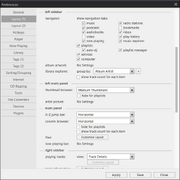
Layout (1) middle
Choose which of the major and minor navigation tabs (aka nodes) to show in the left panel. Music is always shown. (Default: all ticked except "bookmarks" and "video")
- album artwork
No settings.
- library explorer
Choose the top-level tag (category) for Library Explorer. Use the [+] button to add other tags.
- Album Artist (Default)
- Genre
- Mood
- Occasion
- show track count for each item: (Default: unticked) Tick to show the number of sub-items for each item in the tree in Library Explorer.
left main panel[]
- thumbnail browser
- Small Thumbnails
- Medium Thumbnails (Default)
- Large Thumbnails
- hide for playlists: (Default: unticked) Tick to automatically hide the Thumbnail Browser when viewing playlists.
- artist picture
No settings.
main panel[]
- A-Z jump bar
- Horizontal (Default)
- Vertical
- column browser
- Horizontal (Default)
- Vertical (Side-by-Side)
- Vertical (Stacked)
- hide for playlists: (Default: unticked) Tick to automatically hide the Column Browser when viewing playlists.
- show track count for each item: (Default: unticked) Tick to show the number of tracks for each item in the Column Browser.
- files
- Main article: Main Panel Views
Clicking the "Customize Layout" button will open a combined version of the Customize Panel settings for each of the main panel views.
- now playing bar
- Main article: Now Playing Bar
right sidebar[]

Layout (1) bottom
- playing tracks
Choose the view for the Playing Tracks list.
- Tracks (Default)
- Album and Tracks
- Track with Thumbnail
- track information
See Track Information for options.
- lyrics
(Default: unticked) Tick to choose a custom font for lyrics.
- use custom colour for highlighted text
(Default: unticked) Tick to set a contrast color for the current line in synced lyrics.
- artist biography
No settings.
- Show playing track text (Default: ticked)
- Show play duration (Default: unticked)
- Show progress bar (Default: ticked)
- Show all player controls (Default: unticked)
- spectrum visualizer
- wavebar
(Default: 42 px) Set the height of the spectrum visualizer or the wavebar.
bottom panel[]
- status bar
- Hide Buttons (Default)
- Show Buttons (Open/Close Sidebar Panels)
- show summary statistics: (Default: ticked) Untick to hide the summary of main panel files.
- main player
Choose a custom font for the main player controls panel.
Show these in the player panel by ticking them:
- spectrum visualization (Default: ticked)
- track rating (Default: ticked)
- Last.fm "love" track button (Default: unticked)
Progress bar style:
- wave bar
- progress bar above play controls
- progress bar in middle (Default)
- progress bar on bottom
- enlarge progress bar height (Default: unticked)
Layout (2)[]
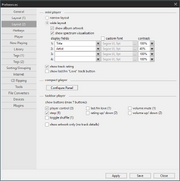
Layout (2)
mini player[]
- layout
- narrow layout
- wide layout (Default)
- show album art
(Default: permanently ticked) Applies to wide layout only.
- show spectrum visualization
(Default: ticked) Applies to wide layout only.
- display fields
(Default: title and artist) Choose up to four fields to display, with option to customize font and opacity.
- show track rating
(Default: ticked) Untick to hide track rating stars in mini player.
(Default: unticked) Tick to show a button to mark the playing track as Loved.
compact player[]
- Main article: Compact Player
taskbar player[]
- Main article: Taskbar Player
Choose which buttons to show in the taskbar player. The parentheses show how many buttons each option includes. You can have have up to 7 total buttons.
- player control (3) (Default)
- stop (1) (Default)
- toggle shuffle (1)
- last.fm love (1)
- rating up/down (2)
- volume mute (1)
- volume up/down (2)
- show artwork only
(Default: unticked) Tick to hide track details.
| Preferences |
|
General · Layout · Hotkeys · Player · Now Playing · Library · Tags · Sorting/Grouping |
| Layout | ||||||
|
